WELCOME TO OUR PURCHASING GUIDE!
ON THIS GUIDE, WE ARE GOING TO EXPLAIN YOU HOW TO MAKE AN ORDER STEP BY STEP THROUGH OUR WEBSITE. MOREOVER WE WILL TRY TO EXPLAIN THE MOST COMMON QUESTIONS RELATED WITH THE PROCESS.
In this section we will try to explain you step by step each process when buying a product.
If you have doubts at any point, click on the different steps that we show you below:
STEP 1 - Access to our store
The first step is to enter our shop section. For this purpose, you must place your mouse pointer over ![]() button, without clicking it.
button, without clicking it.
This button is situated on the central part of the top menu.
If you click over this button, you are going to go directly to our shop, but for this guide we are going to filter some products previously.
STEP 2 - Product menu
By placing your mouse over the button mentioned on Step 1, a new menu is going to appear, as on the picture below:
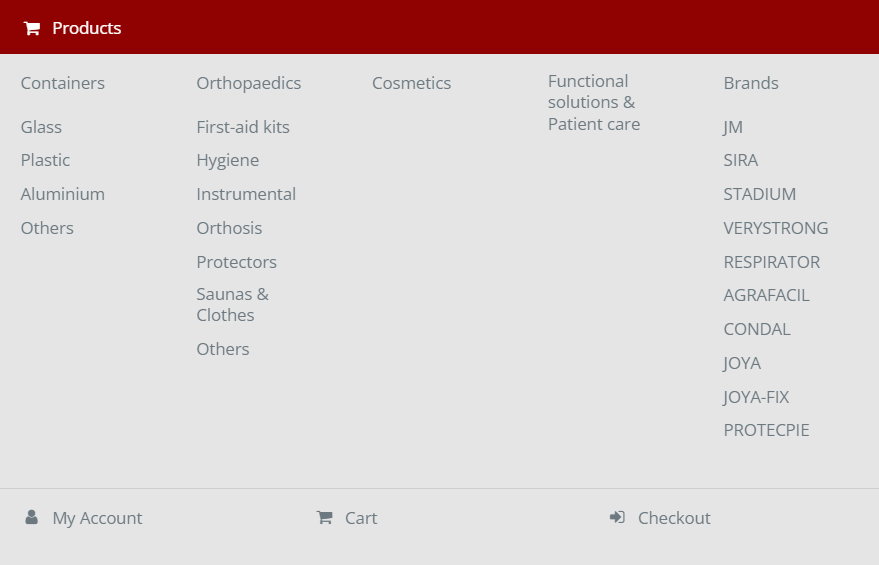
On this new menu, you are going to see all the product’s divisions according its category.
At this moment, you must select the category you prefer in accordance with your preferences.
STEP 3 - Navigation path by container material
We are going to suppose that you want to purchase a 30 ml topaz glass bottle with a dropper cap. In this case, you should click over the word “Containers” which is situated on the left part of the previous menu’s image (in Step 2) and immediately, you are going to link to the following page:
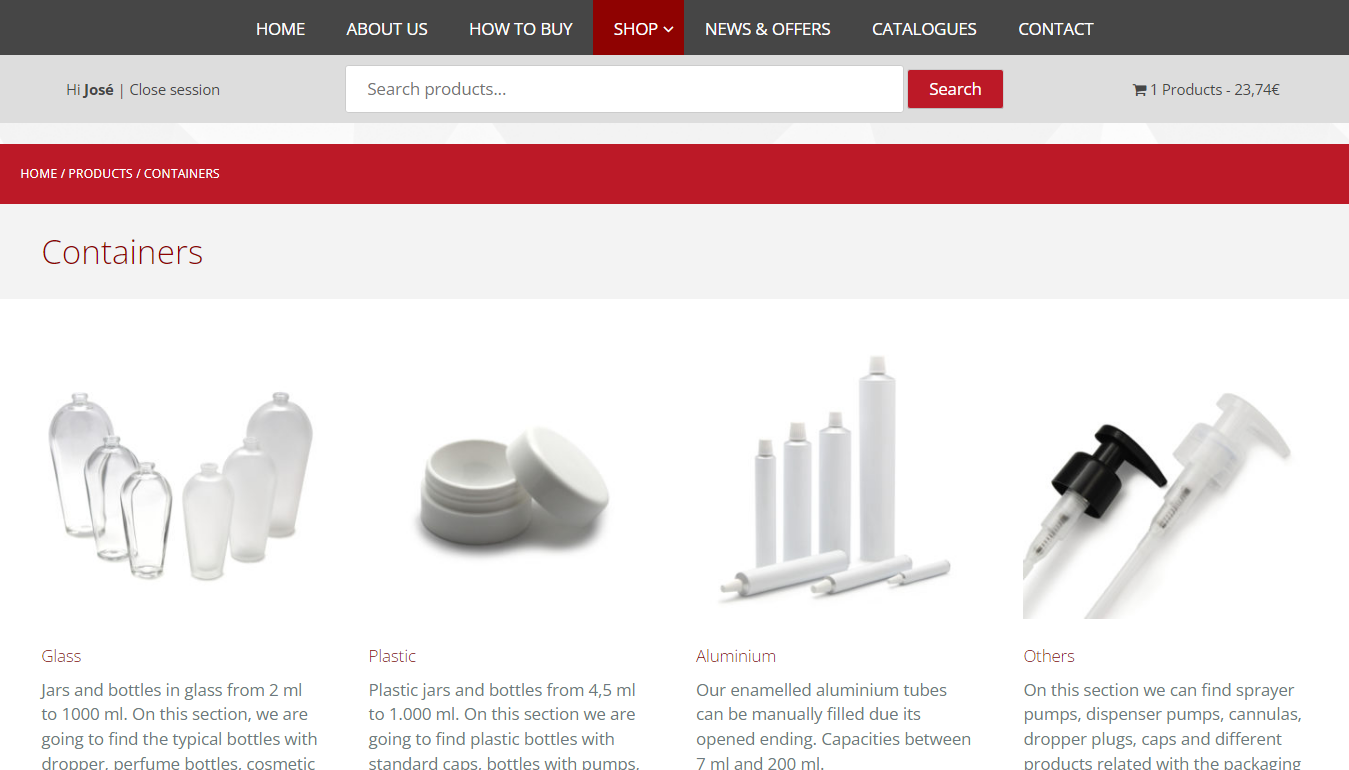
On this page, you will see different container’s sections according its material.
STEP 4 - Navigation path by kind of container
By clicking over the picture or over the name of the chose material (Step 3), you are going to link to a page as on the picture below:
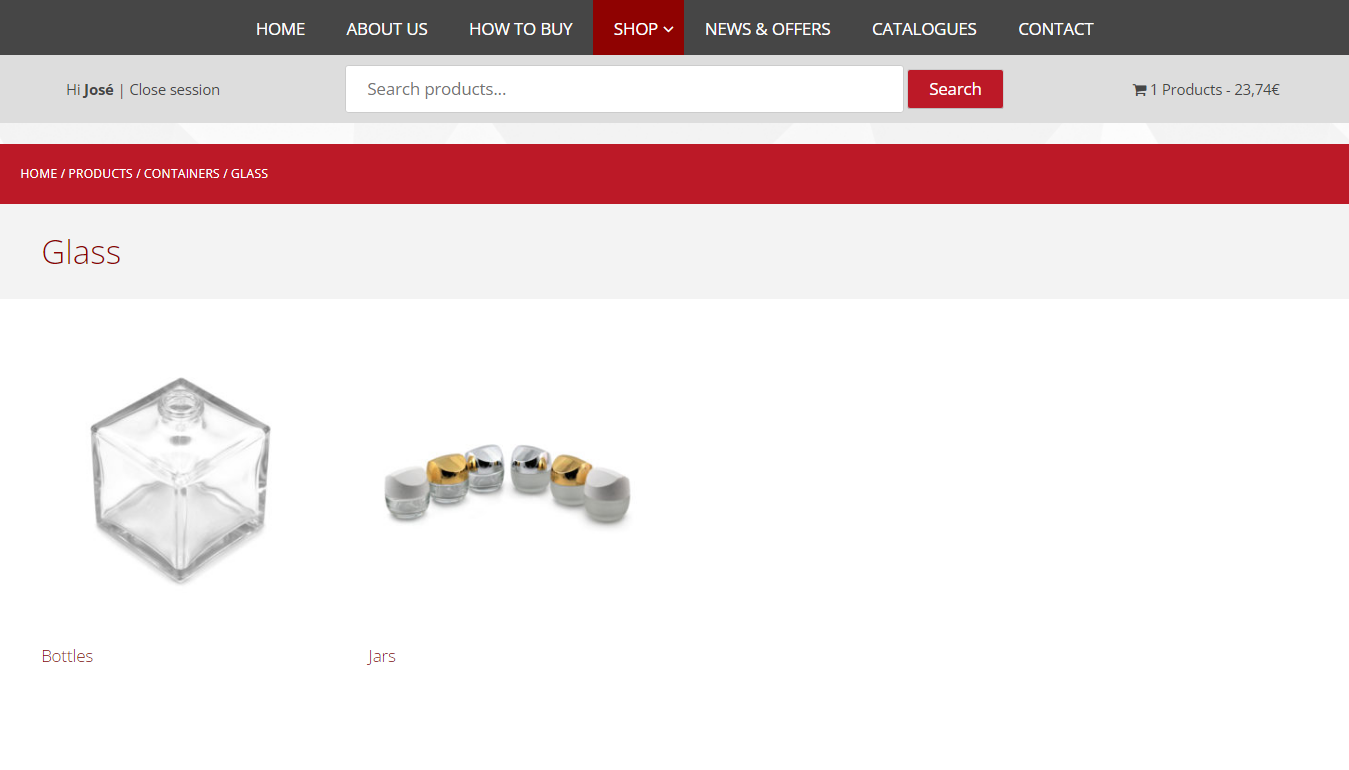
At this point you will have to select the kind of container you want.
STEP 5 - Products filtered by material and by type
We come from the previous step where we had to choose a type of container (bottles or jars). Following our example, as you want a glass bottle; you will click over the word “Bottles” to see our available products.
Sometimes there are no product’s subcategories after you choose the material. In those cases, according the kind of product you are looking for, you will arrive to the product’s list page a few steps before.
As it appears in the following image, once you are on product’s list, you shall begin to see some available products.
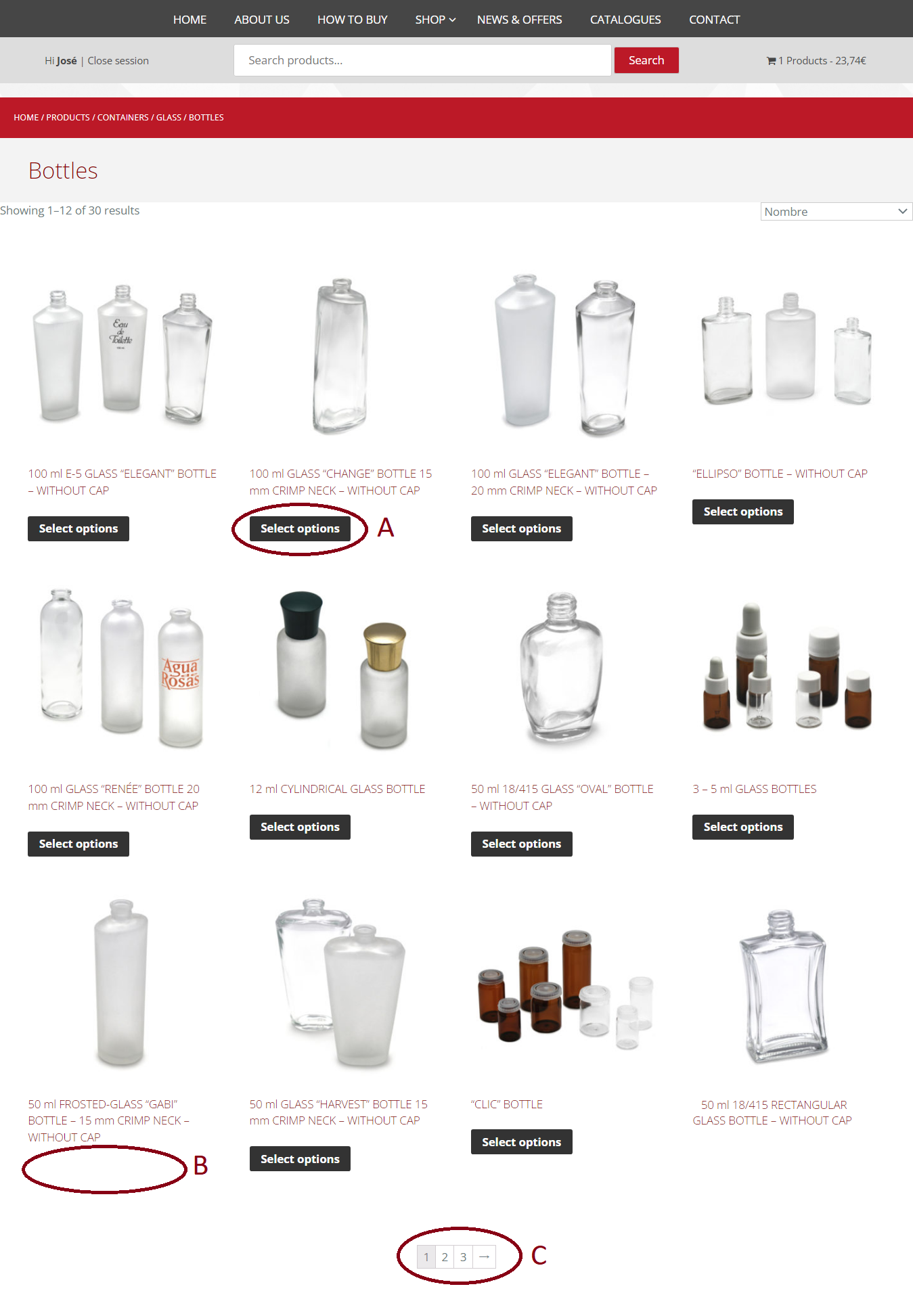
All products with the visible button “Select options” (“A” mark), are those from which we can choose options such as the kind of cap, its colour…
On the other hand, products that do not have button (“B” mark), are those that do not have options to choose from. In other words, you get what you see in the photograph.
If you cannot find the product you want on this first page, you can change pages by clicking over the different page’s numbers (“C” mark).
STEP 6 - View and configure a product
From previous step 5, to see a product you must click on the photo of this product or also on “Select options” button.
By doing so, you will have a screen similar to the one shown in the following image:
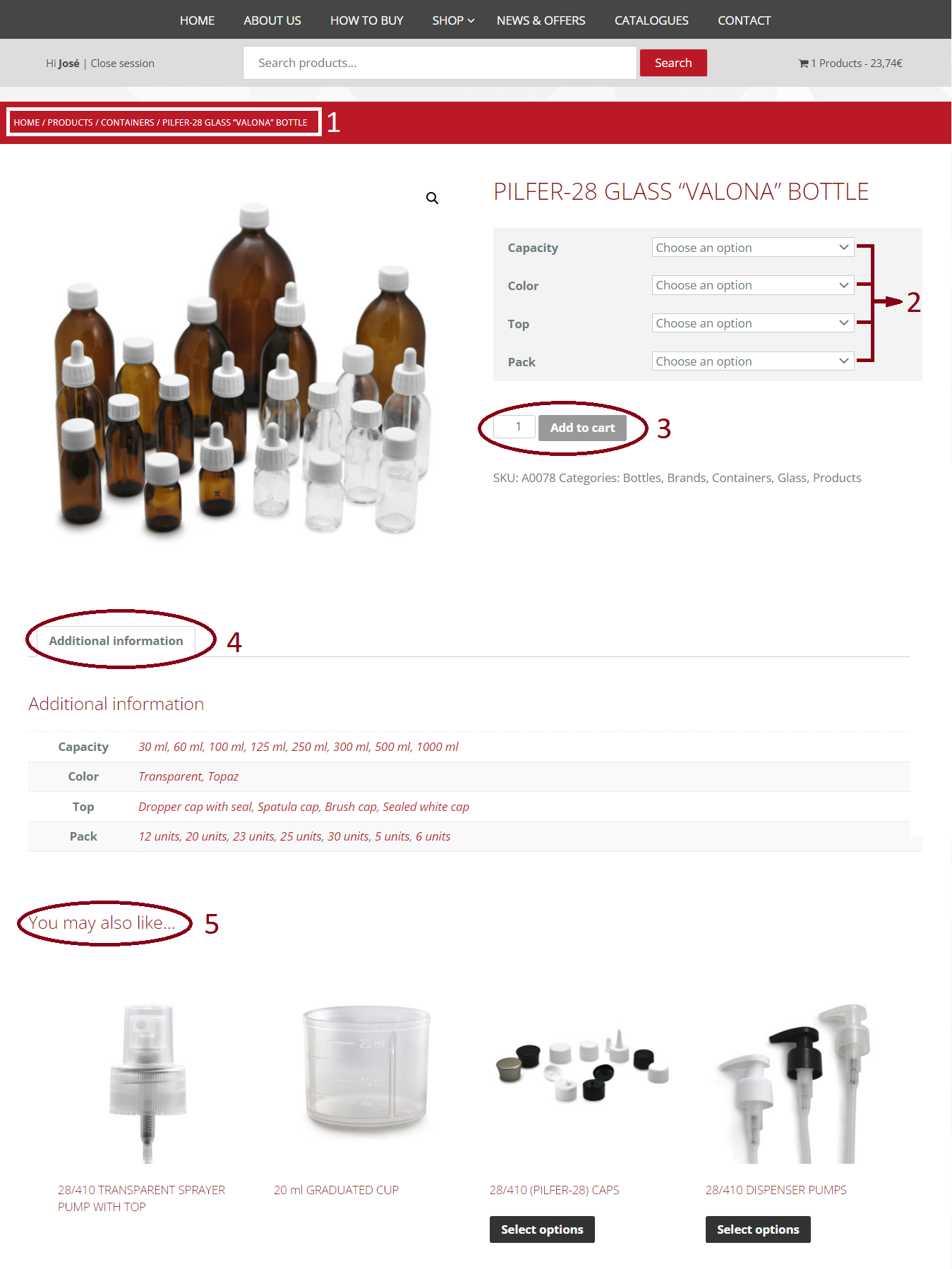
On product’s pages, you can see different useful information.
Firstly, you can see the path you have followed to arrive at this page (“1” mark) and by clicking over any word of this route, you can go back to previously visited pages.
The second mark on the picture (“2” mark) shows all the different options to create your product. You only have to click over each field where “Choose an option” appears and choose between one of them.
Once you have chosen between all options (preferably following and order from up to down) you can add the product to your shopping cart (“3” mark).
Major part of our containers are sold in boxes of “X” units (depends on the model), but there are references whose sale is unitary. If we want to know how many units go per box, you will have to look at the information that will appear on the screen with the available options already selected.
In the “4” mark, you can see information about all available options to select.
And finally, at “5” mark, you can see related products to the one we are viewing. They can be compatible plugs, compatible pumps or similar products.
STEP 7 - Configured products and technical files
Once you have your created product, you are going to see in your screen something similar to the next picture:
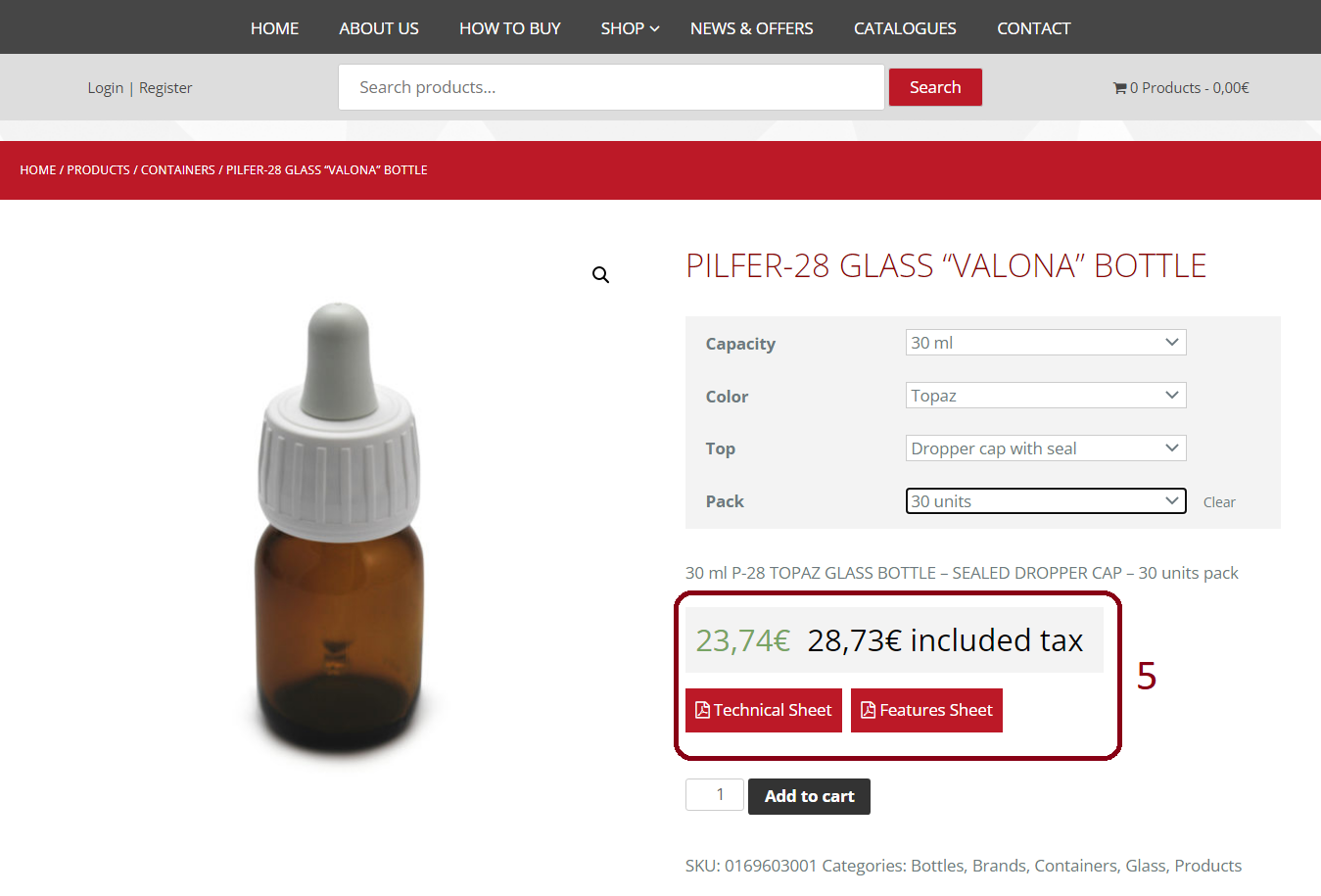
As you can see on image’s “5” mark, once you have chosen all options, two new buttons are going to appear in your screen (just below the updated price). These buttons will link you to two different data documents in PDF format which are the technical data sheet and the product features sheet respectively.
You can also see an image of selected product where before you had another more general image.
STEP 8 - Load products in our cart
At this moment, you have your created product but you must add this product to your shopping cart, so you should click over the ![]() button. Immediately, you will see in your screen a note which confirms your load to your shopping cart (see “6” mark on the following picture).
button. Immediately, you will see in your screen a note which confirms your load to your shopping cart (see “6” mark on the following picture).
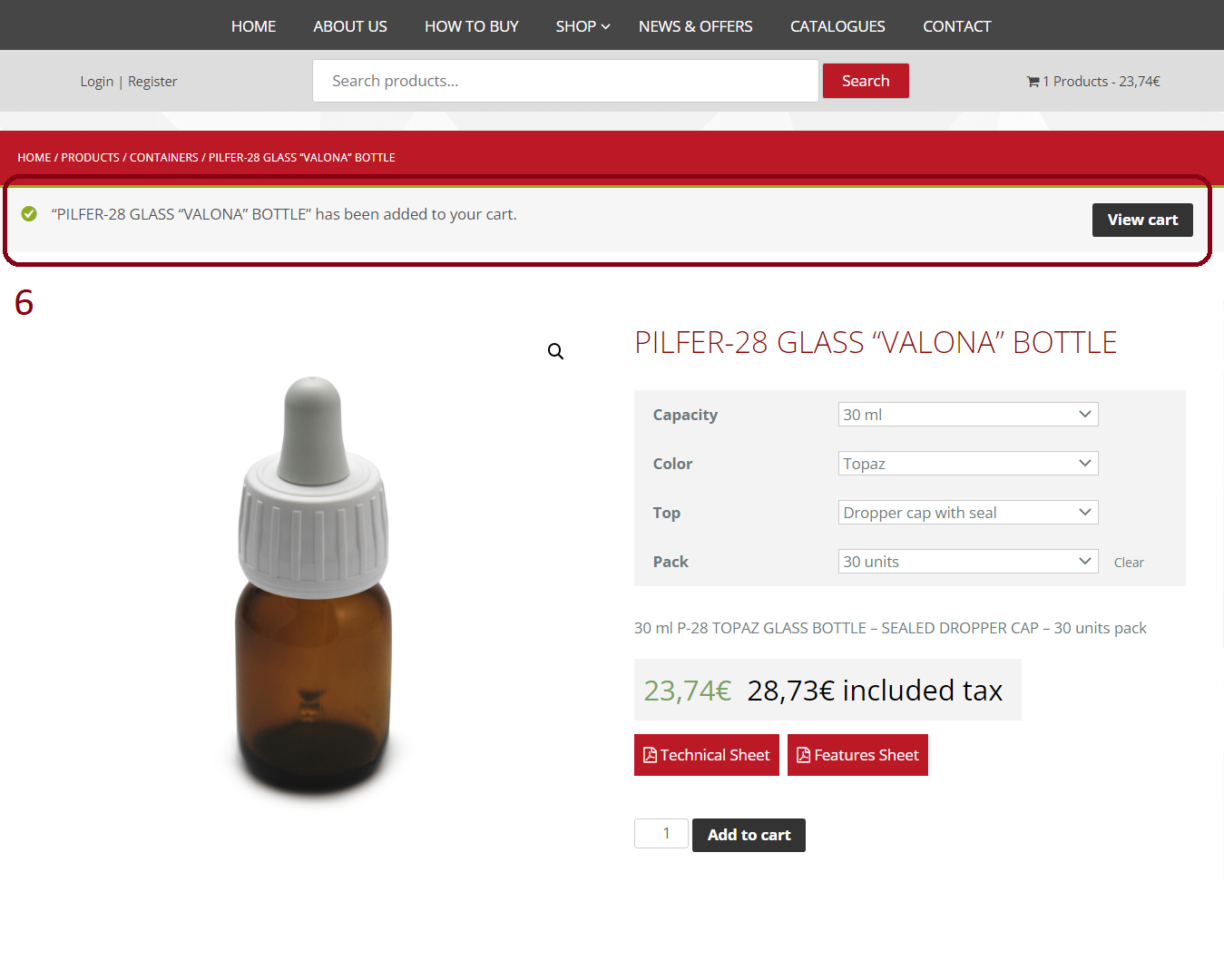
From this point you can continue buying (in which case you should repeat all the steps up to this point) or you can end the purchase.
STEP 9 - Our cart
To pay your purchase, you should go to your shopping cart and you can do it by different ways:
Although is not required, We recommend you to go through the shopping cart to verify the products that you have been loading and also to verify quantities.
The first way is by clicking over the ![]() button, which you can find on the note mentioned on the last step (“6” mark on the previous image).
button, which you can find on the note mentioned on the last step (“6” mark on the previous image).
Also you can arrive to your shopping cart by clicking over the ![]() link, which is always visible and is situated on the right upper corner of your screen, just at the right side of our searcher box.
link, which is always visible and is situated on the right upper corner of your screen, just at the right side of our searcher box.
Another way to arrive could be through our pull-down menu in ![]() button (we have been talking about this button at the beginning of this guide in Step 1), which will show you a menu as on the next picture:
button (we have been talking about this button at the beginning of this guide in Step 1), which will show you a menu as on the next picture:
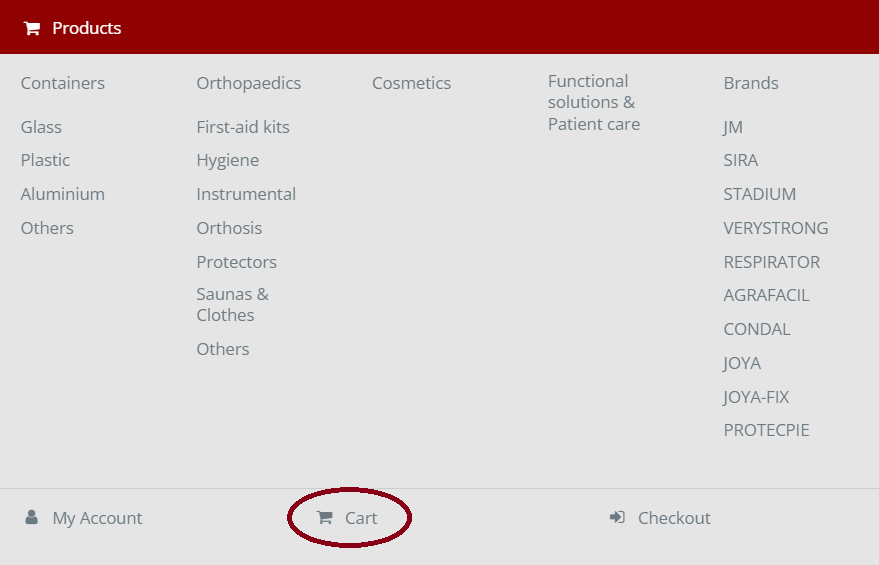
As you can see on image’s mark, you can enter directly to your shopping cart at any moment during your navigation.
Also on this menu, you can get to your account (if you have created one previously) and to your payment screen (Checkout).
Once you arrive to your shopping cart by any of the three ways explained previously, you will see in your screen a similar page as we show on the attached picture below:
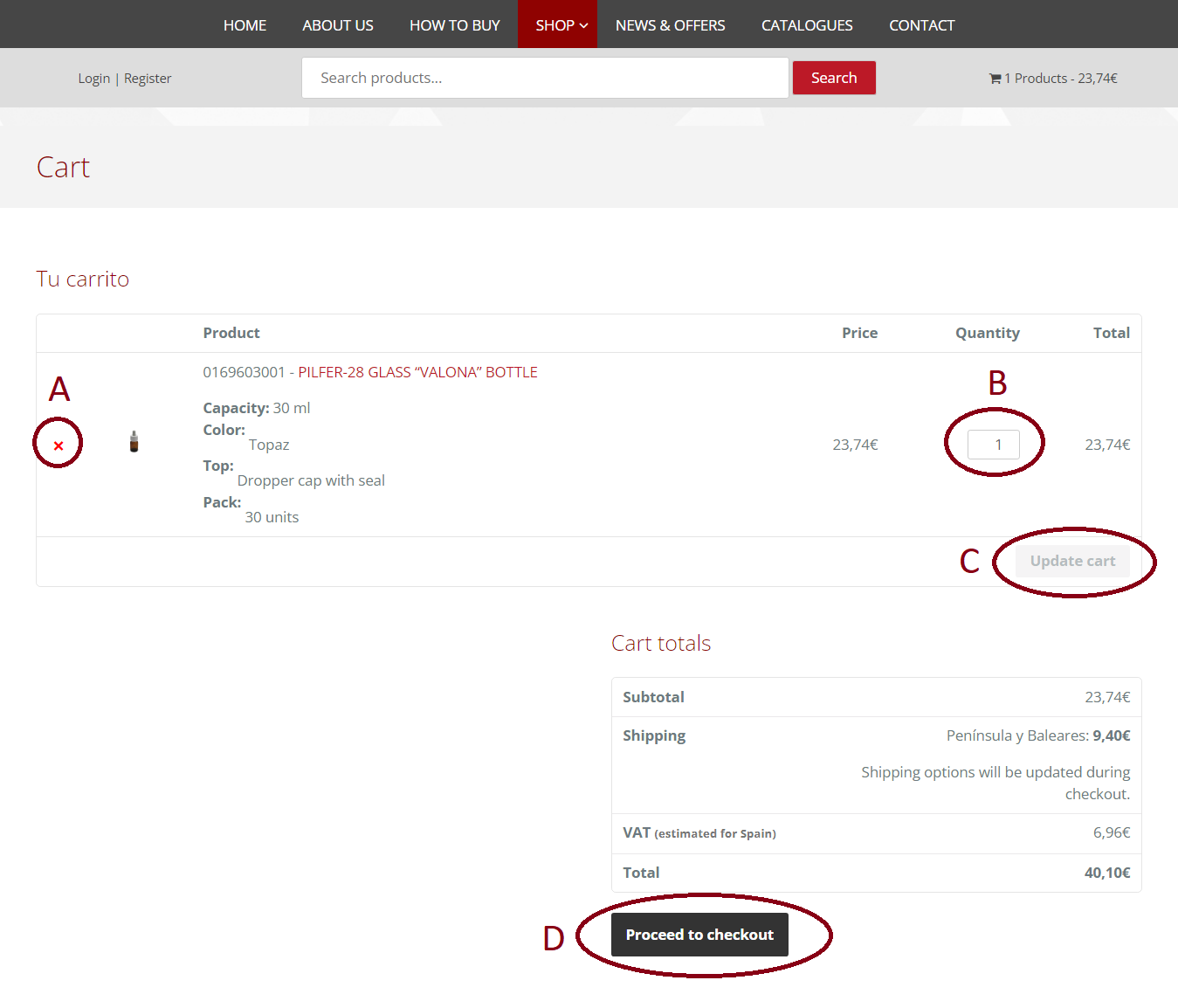
On this page, you can delete products (“A” mark) or increase the requested quantity (“B” mark).
If you modify quantities, you must update this screen by clicking on the button “Update cart” (“C” mark) to save all changes.
Once you have modified all products or quantities you want and all information has been updated, you must go to checkout screen (“D” mark).
STEP 10 - Order data and account creation
At this point, you are arriving at the end of the purchase and you should have in your screen something similar as we show on the next image:
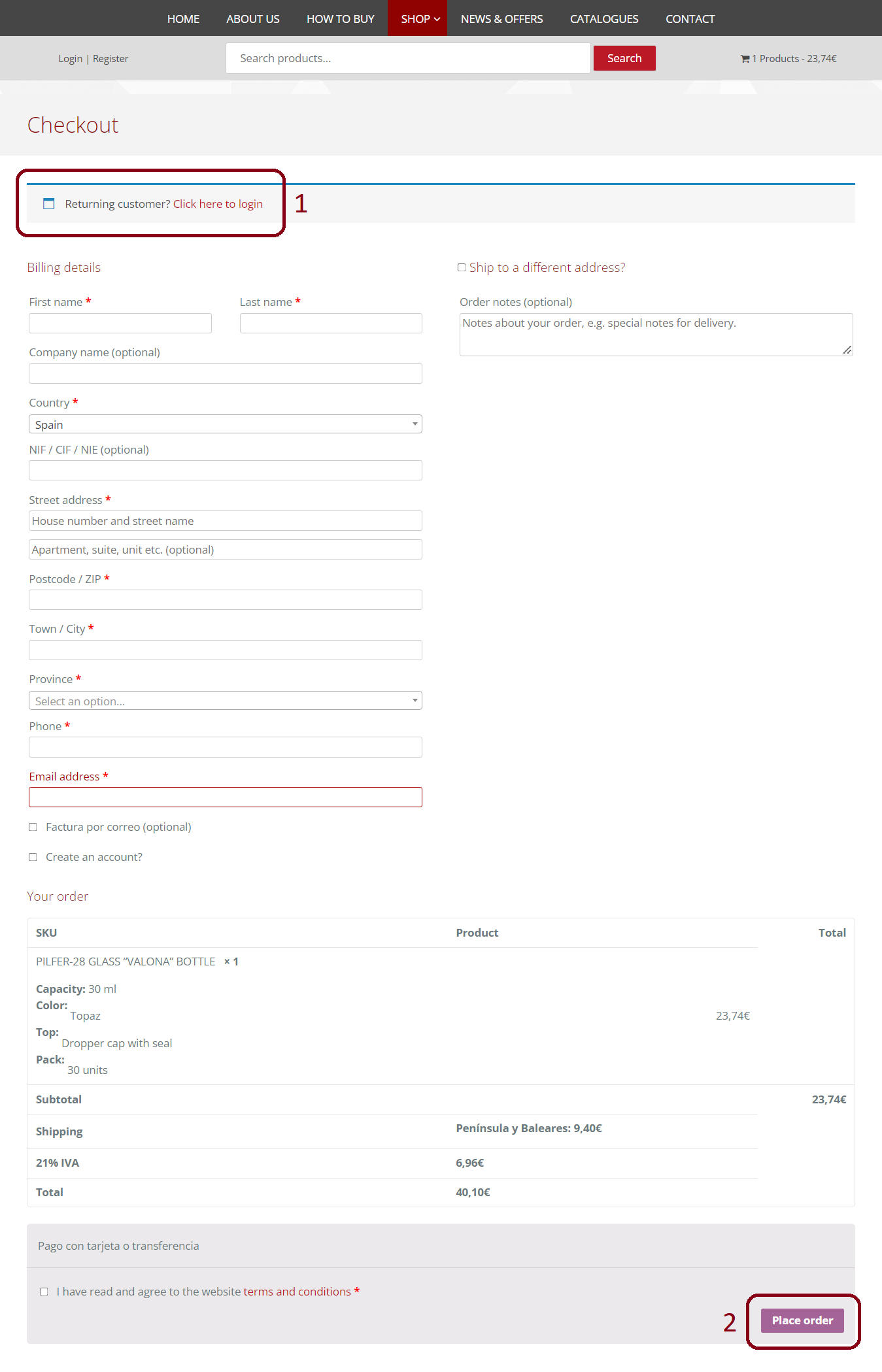
On this step, you must introduce your shipment data on each field. Also you can add some notes about your order (as a work schedule or whatever you consider relevant).
As you can see on “1” mark, if you have created an account previously, you can log in into your account and skip this step.
On the other side, if you are not a registered user, after introduce all requested information you will have the option to create an account.
To proceed to payment screen you must click over the “Place order” button (“2” mark).
By clicking on this button, we will arrive at the following page:
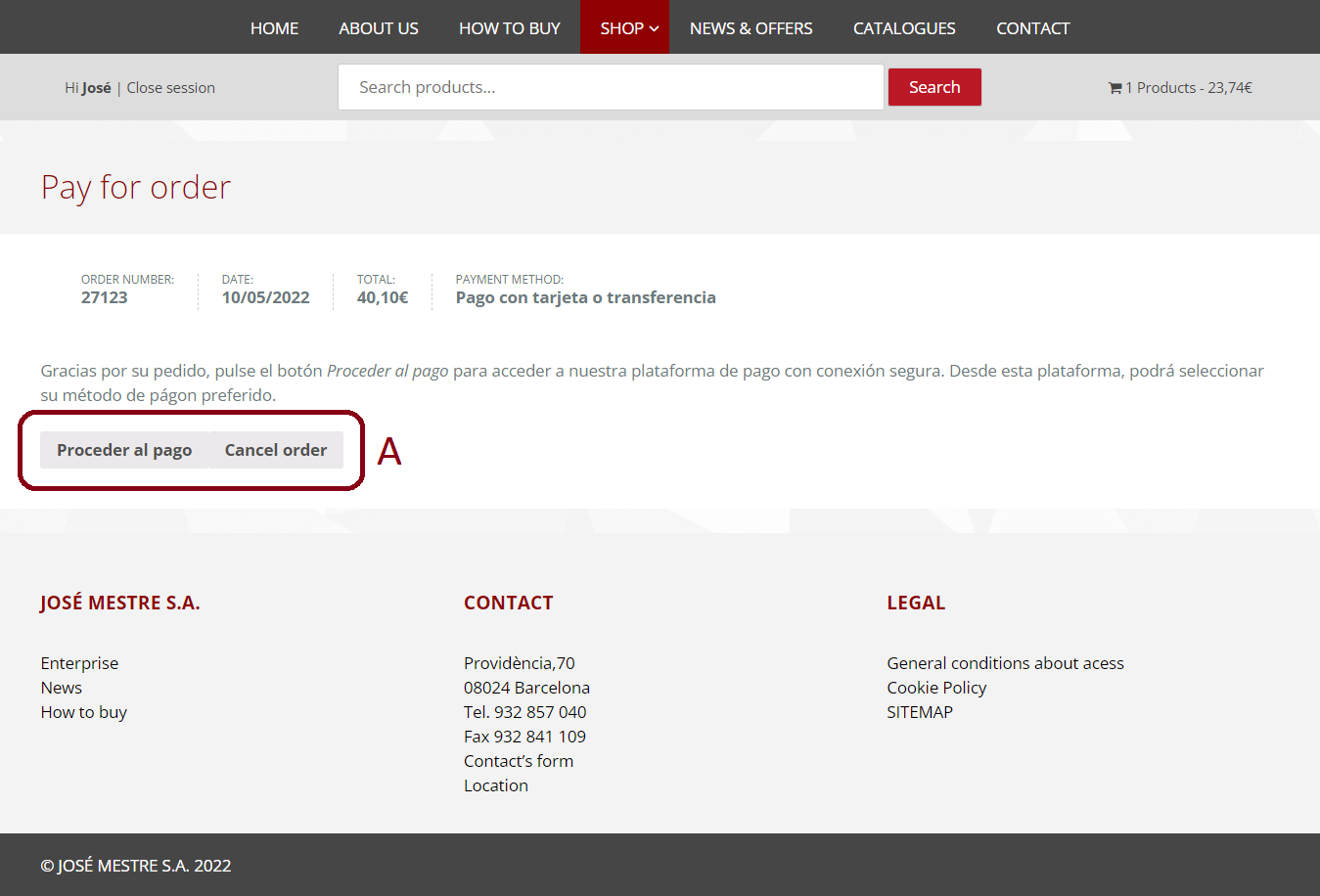
As you can see on “A” mark, on this new page you will have the options of paying (“Proceder al pago” button) or cancelling your order.
STEP 11 - Payment gateway
From the previous step and to make your payment, you should click on “Proceder al pago” button.
This action will take you to an external page and should look similar to the image shown below:
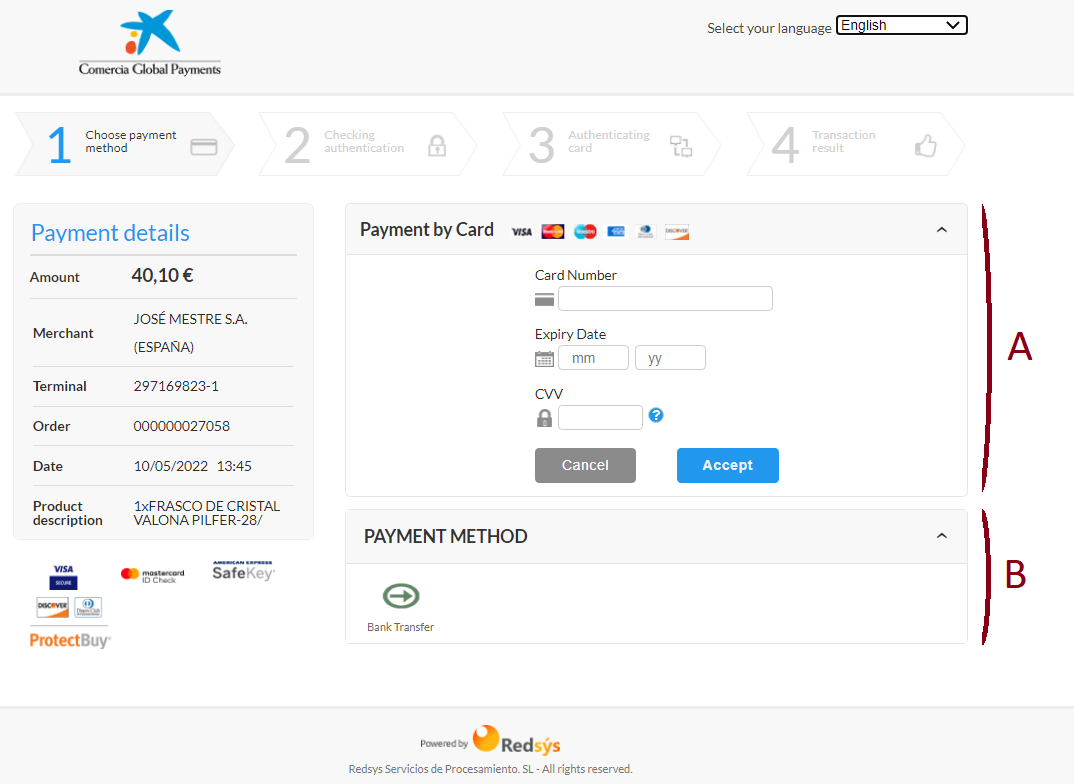
At this moment you are in the payment’s page of our bank (La Caixa’s page), where you can choose between card payment (“A” mark) or transfer (“B” mark).
- If you choose a card payment, you should introduce all requested information of your card on the corresponding fields and then click over the “ACCEPT” button.
This action should bring you to a summary page of the payment. On this new page and for a last validation of your payment, you should click over the “ACCEPT” button again. This page should look similar to the image below, but may vary depending on the customer’s bank.
 From now on, you must only wait for your order’s reception.
From now on, you must only wait for your order’s reception.
- If you prefer pay through transfer, you will see this button
 , in “PAYMENT METHOD” frame (“B”mark).
, in “PAYMENT METHOD” frame (“B”mark).
By clicking this button, an image similar to the following will appear on the screen: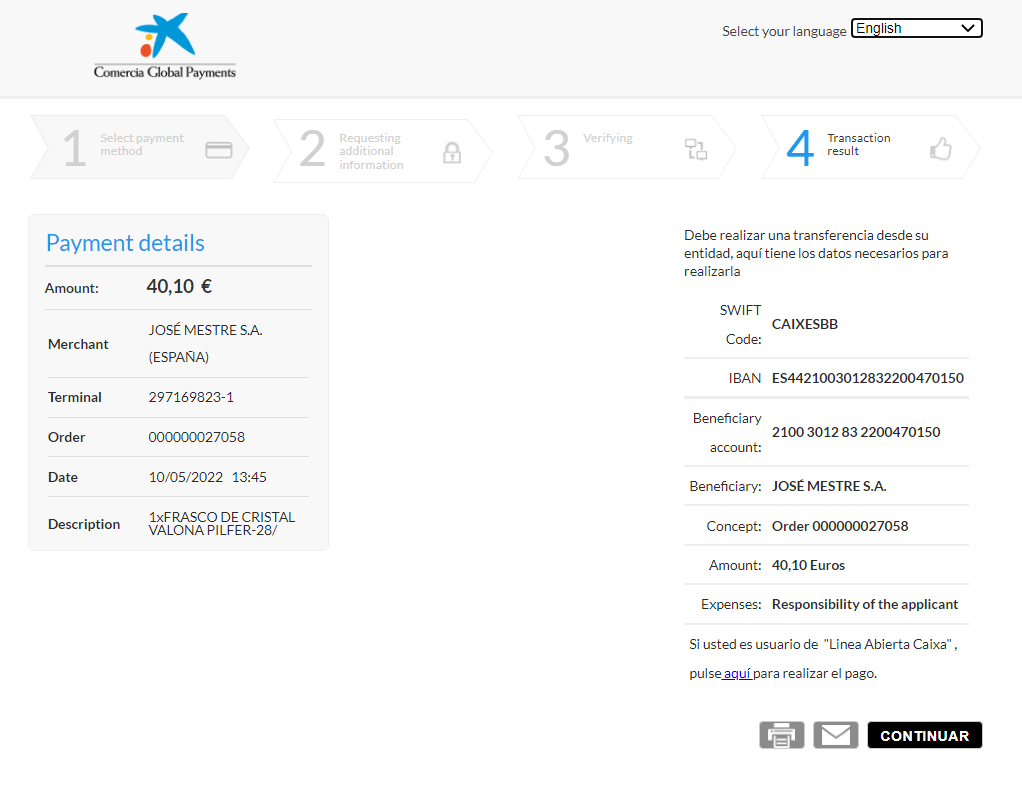
On this screen we will see José Mestre, S.A. bank’s account and details of our order. You will only have to make the corresponding transfer by our means.
STEP 12 - Order confirmation
Once you have been finished the payment, you will receive in your email account (provided on Step 10), a confirmation about your order’s reception.
You should keep in mind that, despite you receive by mail a confirmation; your order will remain in standby until our bank’s payment confirmation.
There is no minimum order if we are talking about prices, but there is a minimum of quantity. This minimum is the one which have each product box. All products are sold in boxes or individually, but if they are sold in boxes, the quantity per box is different for each model (if we are talking about bottles or jars).
If the product is sold in units, the minimum quantity order is one unit.
You can find information about the selling quantities on each product’s page. If the products have options (colour, kind of cap…), you must select them to see this information on product’s page.
For deliveries into Spain and Portugal, you can see our prices on the following picture:

*Prices for sends to Canary Islands, Ceuta and Melilla include taxes and duties from Spain but all internal charges from these territories must be paid always by the costumer in all ranges.
For deliveries into EU countries, you can see our prices on the following picture:

Countries in G1 zone: Germany, Austria, Belgium, France, Netherlands, Italy and Luxembourg.
Countries in G2 zone: Slovenia, Estonia, Finland, Greece, Ireland, Latvia and Lithuania.
We begin to prepare an order the same day we have a bank’s notification about the payment, for that reason, our delivery time begins since that moment. Depending payment method chose, a bank’s notification can take 1 or 2 days.
- For orders to deliver into Iberian Peninsula and Balearic Islands our estimated delivery time is between 48-72 h.
- For deliveries into Canary Islands, Ceuta and Melilla, our estimated delivery time goes between 20 – 25 days approximately.
- For orders to deliver into Portugal, our estimated delivery time is between 7-10 days.
- Deliveries into EU countries:
- For countries in G1* zone our delivery time is between 10-15 days.
- For countries in G2** zone, we estimate a delivery time between 15-20 days.
*Countries in G1 zone: Germany, Austria, Belgium, France, Netherlands, Italy and Luxembourg.
**Countries in G2 zone: Slovenia, Estonia, Finland, Greece, Ireland, Latvia and Lithuania.
If you want to return an order for any reason, you have 15 days to effectuate this return counting since delivery day.
Previously to any return, the customer will have to contact with JOSE MESTRE, S.A., and we will inform him about all the steps to follow to return his order. We are not going to admit any return without a previous notification.
Usually, all delivery costs from a return are in charge of customers.
As an essential requirement to admit returned goods, all products should be returned in perfect conditions (including all documentation related) and with a correct packaging to ensure a correct transport without damages.
Once the products have been received, JOSE MESTRE, S.A. will inspect them and will contact the customer in no more than 10 days to send again the returned products or to refund them In no case, delivery costs will be refunded.
Refunds are only in that cases when a return has been accepted and will be always by bank transfer to an account previously provided by customers.
Currently, our payment methods are bank transfer and payment by credit or debit card.
You can choose the payment method in the final phase of your order, after giving your personal data for invoice’s emission.
Purchasing through www.josemestre.com online’s store is a fast and easy way to buy our products as well as a secure way. Our compromise in security for all the commercial transactions has been always one of our priorities.
Our commercial electronic system is hosted in a secure server which has been obtained and guaranteed by Caixabank, S.A. By this way, any confidential information sent, is made with a total security. You can see this image ![]() in your browse bar which certifies this is a secure website.
in your browse bar which certifies this is a secure website.
About personal data files, we are subject to the Spanish law “Ley Orgánica 15/1999 de Protección de Datos Personales”, for that reason the user will always be able to change, modify or cancel his data (with a previous identification) and in no case, enterprises or third party will be able to access to his data files.
To know about the status of your order, you should contact with JOSE MESTRE, S.A. through: our contact’s form (accessible on contact’s section of our top menu), our mail account contacto@josemestre.com or also by phone calling at +34 932 857 040.
We use to send invoices by mail because its emission is always after package’s shipment.
Along with your order, you will receive a delivery note where you will see all requested references and its price.
If at the time of delivery you cannot be at your delivery address, our transport will leave a note and will execute a second delivery in a 24-48h. period. (If you prefer, you can contact with the agency to agree a date or time delivery for this second trip).
In case you are not on the delivery address at the moment of this second delivery, you should bear the costs from a third delivery.
If you receive a damaged order because of the transport, you should notify it to our transport agency at the moment you receive the package and also place it on record on the document that our agency gives you to sign. Afterward you should contact with JOSE MESTRE, S.A. through any of our communication channels (phone number, mail, contact’s form…) to replace or refund the products if your claim is valid.
If the product is defective, you should contact to JOSE MESTRE, S.A. through any of our communication channels (phone number, mail, contact’s form…) to replace or refund the products if your claim is valid.
JOSE MESTRE S.A. is registered in the Spanish “Registro General Sanitario de Alimentos” (General Health Registry of Foods) managed by “Ministerio de Sanidad Política Social e Igualdad” (Ministry of Health Social Policy and Equality). For that reason all produced jars and bottles are suitable for being in contact with food and for a cosmetic use.
Our register nº is: 39.04443/B.
Each technical data sheet is related to a product, for this reason to download this information you should visit the product’s specific page and select it as if you were buying it.
Once the product has been selected, you will have access to its technical data sheet and also to its features sheet. The documents will appear as a button over the price as you can see on “A” mark on the image below.
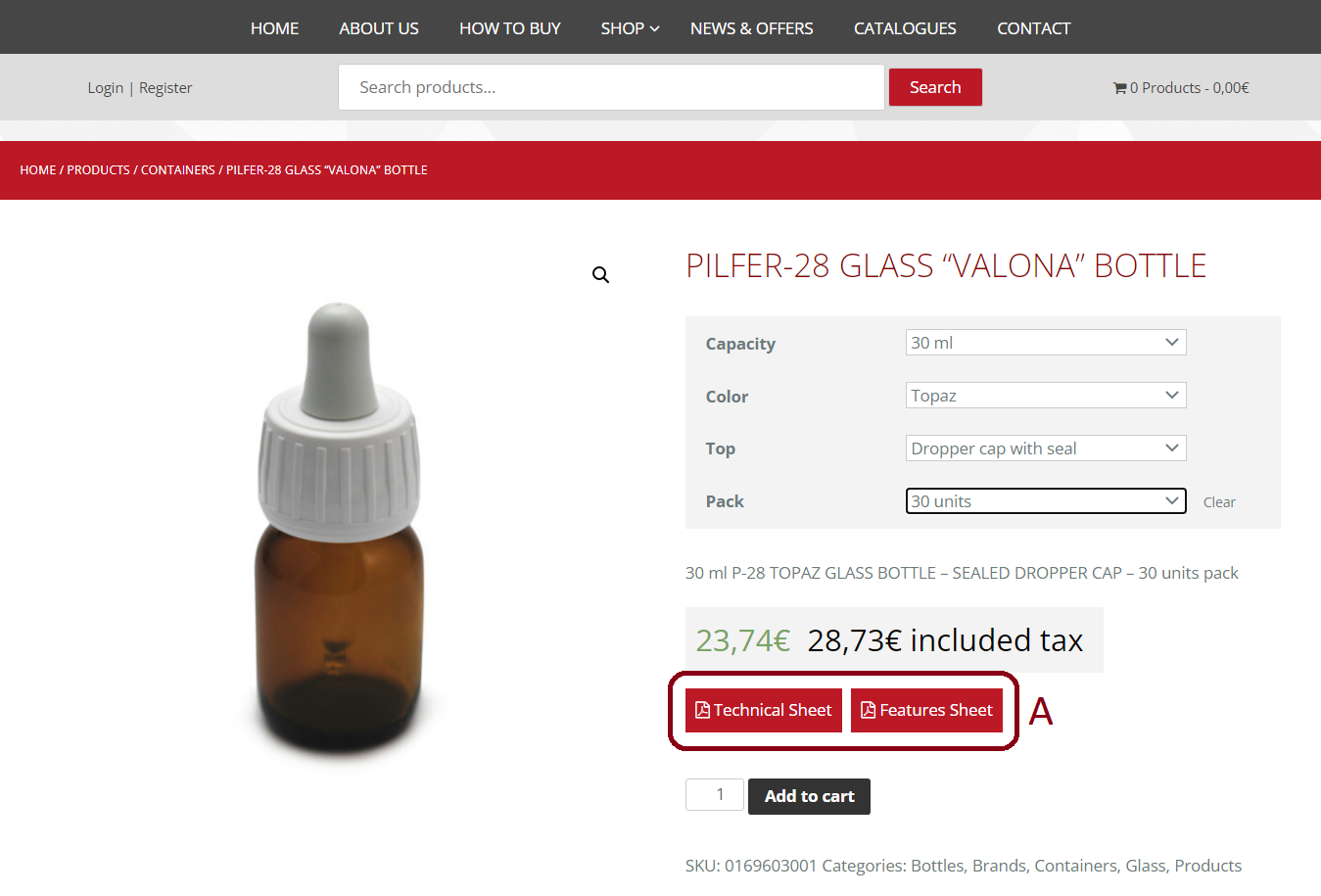
By pressing these buttons, you will access to a PDF document. Documents can be downloaded and saved from any browser.



